Lists are used to provide validation of the information you enter, and make it easy to select, and enter, repetitive data. You have many lists within the system. Some have been initially created prior to shipment, while others are very specific to your shop. You may add information to all of the lists as appropriate, including to those supplied with the system. All of the lists operate in the same manner. The current information is displayed on the monitor in a lower box. A highlight bar rests on one of the items. The information is displayed in the upper data fields. To edit a current entry, make your corrections in the data fields, and then select the ![]() button to save the result. The information will be displayed in the top box, and may be modified as desired. To not save your changes, simply move to another item. To add a new entry, select the
button to save the result. The information will be displayed in the top box, and may be modified as desired. To not save your changes, simply move to another item. To add a new entry, select the ![]() button. You may select these buttons by pressing the ALT key plus the underligned letter, or by pointing to the item with the mouse and pressing the left button.
button. You may select these buttons by pressing the ALT key plus the underligned letter, or by pointing to the item with the mouse and pressing the left button.
When adding a new entry, the data field(s) will be displayed in the top data boxes, empty, and may then be filled in as desired. Once completed, press the ![]() button, and the information will be added to the list. You may also delete an item by highlighting it on the browse list, and selecting the
button, and the information will be added to the list. You may also delete an item by highlighting it on the browse list, and selecting the ![]() button.
button.
Labor
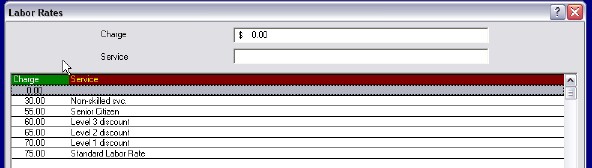
Although there is a default labor rate in the system, a schedule of alternaterates may be set up with this list function. Special clients may deserve custom rates - some lower than the normal rate, and perhaps some should be higher. In addition, special services may be more, or less, expensive. As a result, all of these rates, with a descriptive statement, may be entered into the system.
Codes
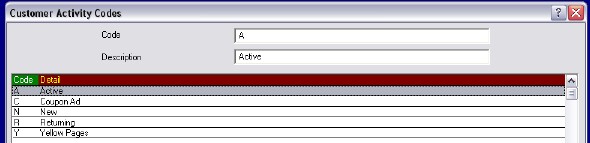
On the client data entry screens, there is a code field which may be used to group customers by some common factor. Often these are used for determining how the client had been referred to the shop, so that advertising dollars may be well spent.You may use numbers and/or letters for codes. This gives you 36 possible choices. Codes may be used for a wide variety of "sorting capabilities" regarding your client list. The options are only limited by the user's imagination.
City
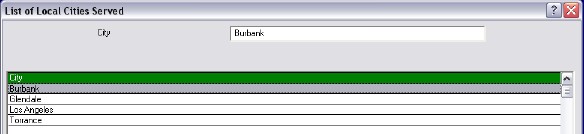
Typing the names of local communities can become very boring after awhile. Abbreviations really don't help the situation. Therefore, it is possible to create a list of local communities from whom you obtain your clients. The list can include as many towns as you wish, but will be best if it is kept to local sites. Use of the list assures consistancy of names for reporting and the correct spelling, which may be important to the client. To create the list, simply add the names using the City option of the Lists Editor. This list will also be added automatically as you add new cities to clients and vendors within the program, and respond to the popup box permitting the addition.
Zipcode

Although some computer systems have zipcode decoders, they are often laborious, and don't work. Further more, they require that you know the correct zipcode, and they supply the city and state. Sometimes people can't remember the zipcode number. In our overly numerical society, this happens frequently. Using the list function, you can enter all of the local zipcodes,with a description that enables the operator to be very accurate in selecting the proper code. For example, some cities have multiple codes, depending on the location (North, South, East, or West perhaps). When creating the list, enter the full code, and the location. If you only know the first five digits, enter 0's for the last four places (after the dash) to retain accuracy for your system.
Assign
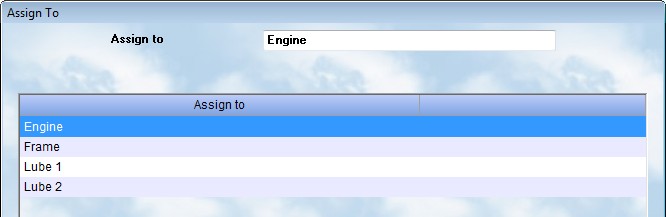
The scheduler will use this list to assign appointments. You can either use names of employees, or service areas, or a combination of both.
Vehicles
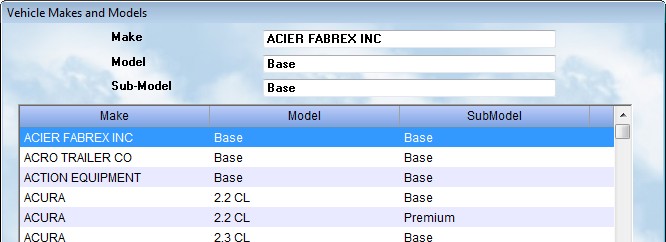
The Auto Shop Writer knows the makes and models of the units you service. We offer a single list, Vehicles, which specifies the make, model, and sub-model, of each vehicle type. You may add to, or subtract from, this list. It should be very comprehensive and handle all of the vehicles you service.
To use the list, you will simply press the Detail button on the Vehicle editing screen. You can then select the year, tab to the make and select it, then tab to the models and select from those specific to the make, and then tab to the sub-model and select the one that matches the vehicle you are adding to your database.
Manufacturer
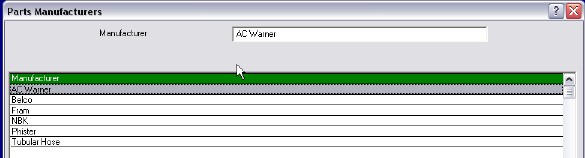
Parts manufacturers should be shown for every item in inventory. Their absence can be a nuisance, requiring you to continually type the name into the system. Some people use abbreviations, but they vary from one entry to another (ie. Fishmaker Electrical may be Fish, FME, FishMakElect or FIMAEL). Consistancy is a key which can be provided by using the manufacturers list. The system has many parts suppliers already indicated. You can add, edit, or delete from, this list as approrpriate for your business. Lists of different manufacturers for various industries may be available for download from the website. Also, the system will automatically learn the new manufacturers names as they are added to inventory parts.
Sort
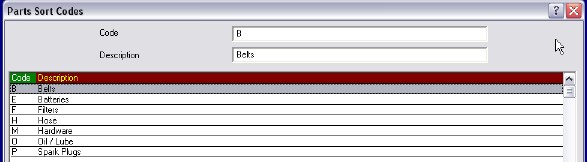
You can categorize parts into your own categories. Some reports then allow you to select only the data for parts matching the specified sort code. In the list you will enter a code and description. On the Inventory Edit screen, you will only input the sort code. It is not necessary to have codes for all parts when using the sort option.
Departments
When first selecting Tools - Setup - List - Departments from the menu system, you will be asked if you want to turn departments on. If you answer Yes, you will then be asked for the global G/L numbers used for parts, labor, and sublet sales as shown below.
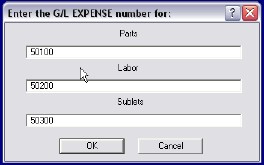
The Auto Shop Writer system will utilize departments by flagging them with a one letter code. To understand what each code means, a list must be generated with titles for each department. This option works in the same manner as all other lists, permitting the entry of codes, and descriptions. You may use codes 0 to 9 and A to Z. Prepare a department chart first, and perhaps use the letters that will most easily be remembered with the title, ie. P for Paint, B for Body, M for Mechanical, E for Electrical. An example is shown below.
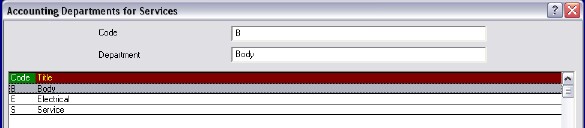
Care should be used with departments because they also are integrated into the General Ledger, if it is used. Remember that separate account numbers must be used for each department in the G/l. Please read the section on ![]() Using Departments
Using Departments
Colors
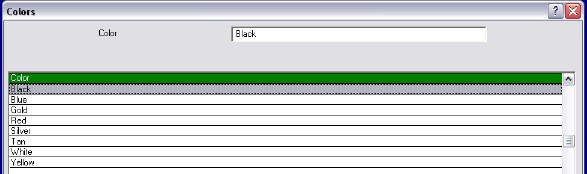
You can specify any color for a vehicle, and become as generalized, or specific, as you wish. This list connects to the lookup button for color on the vehicle edit page.
Writers
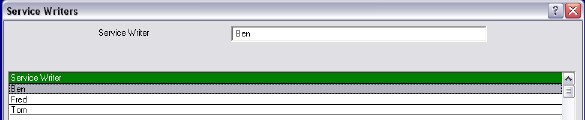
Many shops identify, and track, the service writers for work being performed. This information corresponds to the lookup list on the General Tab of the Workorder Development screen.
Sales Tax Rates
This list allows you to provide multiple tax rates. Always have a 0.00 rate ( non-taxable ), and then add all of the tax rates that you may need to charge. Enter the values as a percentage, ie. 8.75 %. Then provide a description which allows a new user to accurately pick the correct value. These values are then made available with the lookup icons in the Workorder ( General screen ) and Client editor.
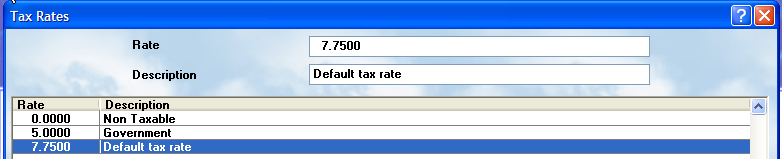
System
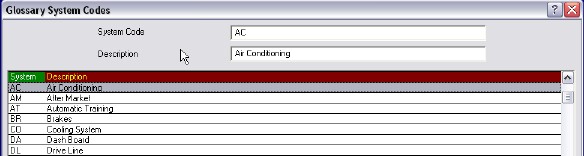
Labor Glossary entries are found through a lookup program that utilizes System and Group codes to quickly find task specific listings. ( See the Glossary Concepts reference page ). You may enter new, or modify existing, System codes on this screen.
Groups
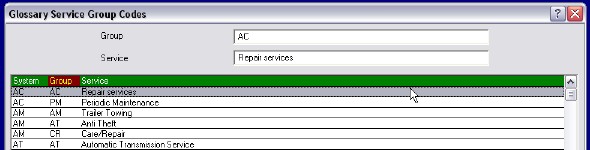
Labor Glossary entries are found through a lookup program that utilizes System and Group codes to quickly find task specific listings. ( See the Glossary Concepts reference page ). You may enter new, or modify existing, Groups codes on this screen.
Service Codes
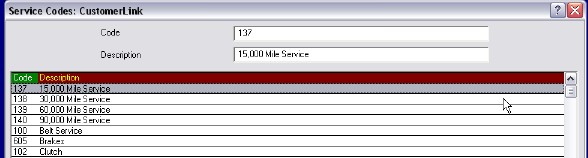 For those using the CustomerLink interface, you may wish to apply service codes to the record prior to transfer. The codes used are specified by CustomerLink and provided in this file. You may add, or edit, the records if appropriate.
For those using the CustomerLink interface, you may wish to apply service codes to the record prior to transfer. The codes used are specified by CustomerLink and provided in this file. You may add, or edit, the records if appropriate.