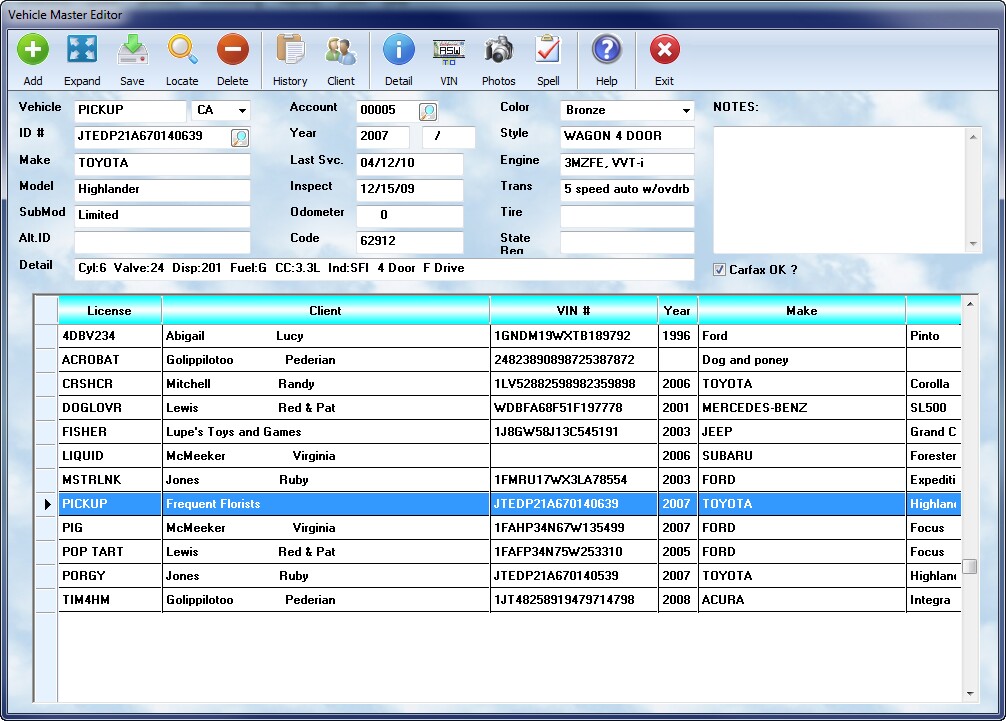
Controls
![]() Add: To create a record for a new vehicle, you may select the button. It is not necessary to add vehicles here because the procedure can be done quite easily while writing a workorder. However, sometimes it is desirable to add vehicles to the listing prior to performing any services on them.
Add: To create a record for a new vehicle, you may select the button. It is not necessary to add vehicles here because the procedure can be done quite easily while writing a workorder. However, sometimes it is desirable to add vehicles to the listing prior to performing any services on them.
![]() Expand Select this button to bring up the text in a larger display format ( full window height, larger font ). You may make changes on the popup window, including the use of the spell checker, and your results will be saved to the actual vehicle record upon exiting the window.
Expand Select this button to bring up the text in a larger display format ( full window height, larger font ). You may make changes on the popup window, including the use of the spell checker, and your results will be saved to the actual vehicle record upon exiting the window.
![]() Save Always press this button after making changes to your program. This will save the information / changes to the main database.
Save Always press this button after making changes to your program. This will save the information / changes to the main database.
![]() Search This button has been removed. Instead, you may now click on the column header on which you wish to search ( license, client, vin, make ) and the list will be placed in that order. Simply start typing and you will move to that area of the data where you can spot the correct vehicle. Click on the one you wish to edit.
Search This button has been removed. Instead, you may now click on the column header on which you wish to search ( license, client, vin, make ) and the list will be placed in that order. Simply start typing and you will move to that area of the data where you can spot the correct vehicle. Click on the one you wish to edit.
![]() Delete By selecting the button when a service vehicle is highlighted in the browse section, you can remove the vehicle from the listing. This is not a recommended procedure, however. This removes only the record for the vehicle, and none of the workorders associated with the vehicle. Deleting a vehicle gains very little space, and virtually no performance enhancement.
Delete By selecting the button when a service vehicle is highlighted in the browse section, you can remove the vehicle from the listing. This is not a recommended procedure, however. This removes only the record for the vehicle, and none of the workorders associated with the vehicle. Deleting a vehicle gains very little space, and virtually no performance enhancement.
![]() History Selecting this button will display the complete service history for the highlighted vehicle
History Selecting this button will display the complete service history for the highlighted vehicle
![]() Client Selecting this button will display the client information ( not editable from this view ) for the selected vehicle. To edit client data, click on the search button inside the Account field ( see below ).
Client Selecting this button will display the client information ( not editable from this view ) for the selected vehicle. To edit client data, click on the search button inside the Account field ( see below ).
![]() Detail If you do not have a plate, or VIN, but wish to lookup a vehicle, use this option. Then select the year, press Tab, then the Make, and Tab, and then the Model.
Detail If you do not have a plate, or VIN, but wish to lookup a vehicle, use this option. Then select the year, press Tab, then the Make, and Tab, and then the Model.
![]() License to VIN If you have a license, and state, but no VIN, press this button for the highlighted record. The system will query the Carfax database and return the VIN if it is available. It can then be decoded for full detail. This is often used to get VINs for cars missing the information in the database.
License to VIN If you have a license, and state, but no VIN, press this button for the highlighted record. The system will query the Carfax database and return the VIN if it is available. It can then be decoded for full detail. This is often used to get VINs for cars missing the information in the database.
![]() Photo View the photos associated with the selected client
Photo View the photos associated with the selected client
![]() Spell Check the spelling on the notes for the selected client
Spell Check the spelling on the notes for the selected client
![]() Help Open the manual and lookup information. ( Open to the page for this window by pressing the F2 key instead ).
Help Open the manual and lookup information. ( Open to the page for this window by pressing the F2 key instead ).
![]() Exit Exit the client dialog window.
Exit Exit the client dialog window.
The Data Screen
The following information is tracked on each service vehicle.
License
The license is a key field, and links the vehicle to the workorder. The system will protect the current license. If you change the entry, it will verify the modification, and then change the value throughout the system wherever the old license exists. It must do this to preserve the integrity of your records, and be sure that all histories are maintained properly.
ID #
The ID is unique, and unchanging, for the vehicle, and is known as the VIN. This is the vehicle serial numbers.
The Auto Shop Writer utilizes an automatic VIN decoder for automotive vehicles. Based on established standards, the code carries the year, make, and model of the vehicle, and may optionally include other information. When defined in the code, the values will be automatically decoded, and entered into the appropriate fields, when the workorder is first written. Use of the lookup icon next to the VIN will also trigger the decoder. Be sure to read the manual section under Interfaces about Carfax, then activate the agreement, to use the supplied VIN decoder. You can see more about this option in the Interface Products section ( click here )
Alt ID
Make
This field contains the name of the manufacturer of the service vehicle.
Model
This contains the manufacturer's model name for the specific vehicle
Submodel
This field contains the manufacturer's sub-model name for the specific vehicle
Year
The system will track the year in which the vehicle was manufactured. The first field provides for the model year, and the second field provides for the month/year of actual production.
Account
By entering an account number in the field, the system links the service vehicle to a specific customer. If you wish to move the vehicle to a new customer, simply change the number to match the new client's account.
** SPECIAL NOTE ** When a vehicle is sold, and you service it for the new owner, create an account for the client, and change the number in this field. If the client already is in your file, just change this account number to the alternate client's. All records will be handled properly, and no data will be lost.
Last Service / Inspect / Odometer
The system will automatically update the last service date and meter from the most current workorder.
Often vehicles should be inspected on a regular basis. You can use the Inspection Date field to enter when the vehicle is next due for such a check. You can use this date effectively to remind clients that you can provide the service they need. This may take the form of a flyer, letter, or postcard reminder. They should be sent out one month prior to when the service is due. This date is usually an annual event, separate from the periodic maintenance schedules.
Color
The color of the service vehicle may be desired information, and can be placed in this field.
Style
You can use this field to describe the construction style of this vehicle. With vehicles, you might describe it as a 2 door, 4 door, or hatchback.
Engine
This space is provided for notes about the engine type. It is suggested that the manufacturers model number be included. Most repaired items have some type of engine or motor.
Transmission
This will provide detail on the type of transmission shipped on this vehicle.
Tire
The first two digits will provide the factory specified wheel size, and the remaining code represents the tire size the manufacturer provides.
State Reg
Sometimes states use a registration number that does not match the VIN or the license. If this is the case, you can enter that number in this space.
Detail
This space is provided for additional brief information about the service vehicle not covered in the other fields. The VIN decoder will automatically populate this field with important data.
Code
The VIN decoder will provide an APAA compliant code for this specific vehicle. It should not be altered because it can speed up the interface with other catalog and labor products.
Carfax OK ?
This will default to True and information on the service of this vehicle ( includes the type of service, and odometer reading, but no client or pricing info ) will be accumulated and passed to Carfax via an internet connection. If you must exempt this vehicle from that reporting, unclick the field and save the record. Use of the Carfax vin decoder is made available in exchange for this data. A vehicle should not be exempted unless you have a specific directive from the owner, and it should be a rare exception, not a general policy.
Detail Button
This button should be used if you are not running the VIN Decoder. You can select the vehicle year, make, model, and submodel and it will automatically populate the fields in the vehicle record. This list is very comprehensive, and using it means you will have consistency on vehicle's when performing reports and lookups.