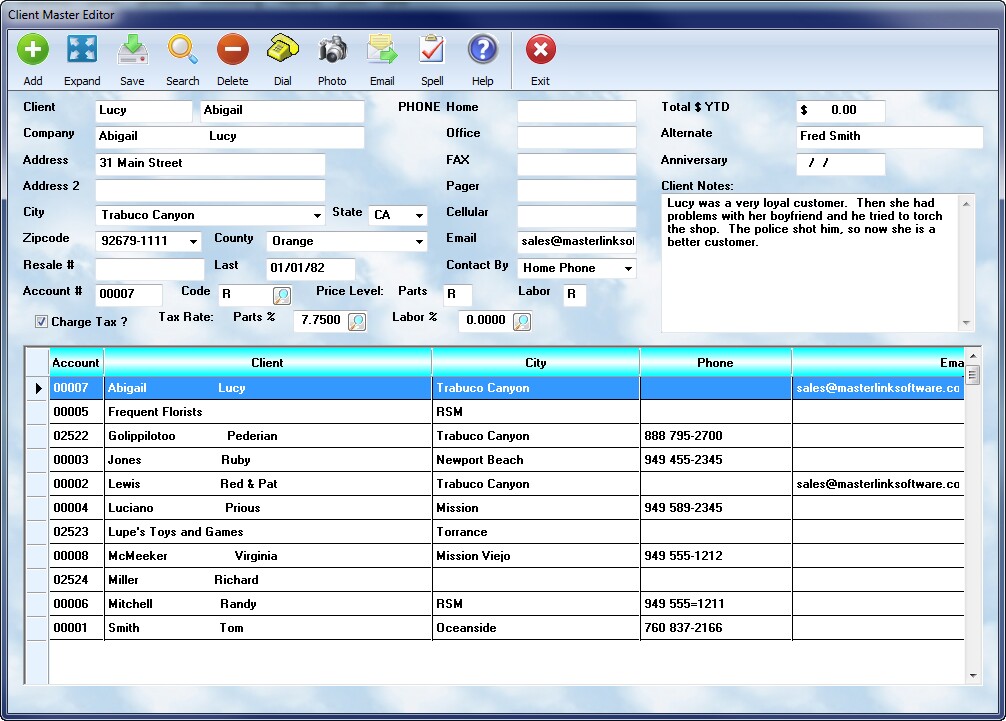
Controls
![]() Add: To add a new account, simply select the button. When the data screen on the top is then displayed with empty boxes, fill in the blanks as appropriate.
Add: To add a new account, simply select the button. When the data screen on the top is then displayed with empty boxes, fill in the blanks as appropriate.
![]() Expand Select this button to bring up the text in a larger display format ( full window height, larger font ). You may make changes on the popup window, including the use of the spell checker, and your results will be saved to the actual client record upon exiting the window.
Expand Select this button to bring up the text in a larger display format ( full window height, larger font ). You may make changes on the popup window, including the use of the spell checker, and your results will be saved to the actual client record upon exiting the window.
![]() Save Always press this button after making changes to your program. This will save the information / changes to the main database.
Save Always press this button after making changes to your program. This will save the information / changes to the main database.
![]() Search This option has been removed. Instead, click on the header of the column which represents the way you wish to search - name, or account number, and then start typing your data. The list will reposition to the correct location. Click on the client record you wish to edit.
Search This option has been removed. Instead, click on the header of the column which represents the way you wish to search - name, or account number, and then start typing your data. The list will reposition to the correct location. Click on the client record you wish to edit.
![]() Delete If you select this button while a record is highlighted, you can delete the client. Deleting clients is not recommended. The record takes up very little space on your computer, and is a link for all of the individual service units you may have remaining in the system. If you must delete records, be sure to use the utility which removes all service units first, and all associated records.
Delete If you select this button while a record is highlighted, you can delete the client. Deleting clients is not recommended. The record takes up very little space on your computer, and is a link for all of the individual service units you may have remaining in the system. If you must delete records, be sure to use the utility which removes all service units first, and all associated records.
![]() Dial Use the built in phone dialer ( modem must be connected to the phone line ) to call a displayed number of the highlighted client.
Dial Use the built in phone dialer ( modem must be connected to the phone line ) to call a displayed number of the highlighted client.
![]() Photo View the photos associated with the selected client
Photo View the photos associated with the selected client
![]() Email Send an email to the displayed client
Email Send an email to the displayed client
![]() Spell Check the spelling on the notes for the selected client
Spell Check the spelling on the notes for the selected client
![]() Help Open the manual and lookup information. ( Open to the page for this window by pressing the F2 key instead ).
Help Open the manual and lookup information. ( Open to the page for this window by pressing the F2 key instead ).
![]() Exit Exit the client dialog window.
Exit Exit the client dialog window.
Edit an account
When a client is highlighted in the browse list, the record data is shown in the uppper section of the window. Make any changes you wish, but be sure to select the ![]() button to save your work.
button to save your work.
The account data
The following information is tracked on each customer:
Account
The account number is unique to each client. If you know the number, you may enter it. Otherwise, you may wish to use the lookup key, by pressing the ![]() key, and scrolling the list. The account number cannot be changed. It is used to link many files to the customer. Experience has shown that allowing users to assign, or change, this number leads to significant difficulties.
key, and scrolling the list. The account number cannot be changed. It is used to link many files to the customer. Experience has shown that allowing users to assign, or change, this number leads to significant difficulties.
Company
The Company field holds the name of the company, or the client in last-first order. This is the field used for locating the client, and will be maintained in alphabetical order by the system.
First/Last Name
Enter the first and last name of a responsible party at a company, or of an individual if no company is involved. The computer system will automatically reverse the first and last name, and store them in the company field for individuals.
Address / Address 2
Enter the client's street address in these fields. The address should include an apartment number, or office suite, if it exists, which is usually entered on the 2nd line.
City
Enter the name of the client's city in this field. Do not use abbreviations if possible.
County
It is often helpful, especially for tax purposes, to indicate the county in which the client resides or conducts business.
State - Zip
Use the approved postal department two letter code for the state, and the full zip code if possible. These will be very important when performing follow-up mailings.
Phone Numbers
Enter the home, business, cellular, fax, and pager phone numbers whenever possible. Be sure to add the area codes, especially in large metropolitan areas.
Enter a valid email address for this client.
Contact By
Use the drop down list to select the method by which the client prefers to be contracted
Resale
For wholesale accounts, the client's resale number must be tracked. This field is provided for the number, which will be displayed on appropriate reports.
Date of Last Sale
Whenever you complete a workorder for this customer, the date will be entered in this last sale field.
Price Level
All clients are assigned to a price level. By default, they are established as Retail. However, they may be placed on one of the 4 wholesale (2-5) levels. These are used whenever the client buys parts, either across the counter, or as part of a workorder. Their level is automatically displayed on the parts entry screen, although it can be changed at that time.
Rating
The rating field is used to assign clients into groups. Some examples include how they choose the shop, type of car (luxury, recreational, family), frequency of service, or any other user defined system. The codes are established in the Setup program, as a list from which an option is chosen. Enter the client's code in this field, as is appropriate for the system you have installed.
Notes
The memo field is for notes about the client. You may type any information desired in this field. Use the editing keys to move around as detailed in an earlier chapter. When finished with your notes, select the OK key to save your work. If you use the ESC key, your work will not be saved, but you will exit the field.
Charge Tax
![]()
If the client is tax exempt, do not check the first field. Otherwise, do check it so that sales tax will be properly charged. Place the percentage they should be charged in the appropriate fields ( parts and/or labor ), and that rate will be used for calculating the sales tax on workorders. Use the lookup icon to bring up the list of valid tax rates and Accept the one you wish to use in each category. Do not type in the values ! Be sure to add any new rates to the list in under Tools.
Year To Date
The total for the workorder will be accumulated, so you will always know the total volume of work you have charged to this client.
Alternate
You may enter secondary name(s) in this field for reference.
Anniversary
Use this field to specify an annual special date, ie. birthday, anniversary, etc.