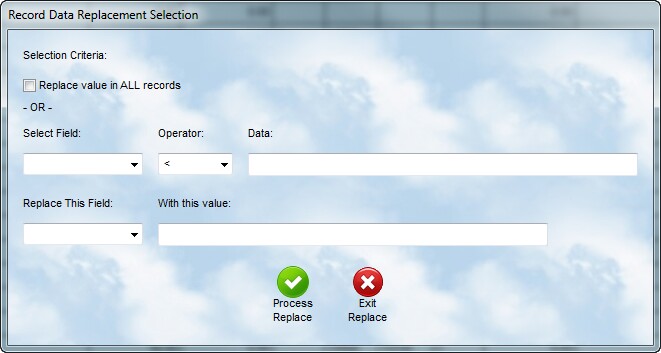
![]() When you have a file opened, you can select the Replace command to change selected data. Please be careful because these changes do not automatically reverse if you don't like the result. Here are the steps to follow:
When you have a file opened, you can select the Replace command to change selected data. Please be careful because these changes do not automatically reverse if you don't like the result. Here are the steps to follow:
1.Its always a good idea to have a backup, at least of the file you are modifying, before you begin. If you make mistakes, the easiest solution is to restore the file from the backup.
2.If you wish to change the same value in every record in the database, check the statement Replace value in All records.
3.If you wish to only replace data when a specific value already exists, then you must go to the second option. First select the Field you are evaluating. It does not have to be the same field in which you are changing data. Then you must select the operator. Most often it will be = but sometimes it may be for values >, or <, or a combination. Finally put in the data you want to match. This must be exact. An example line might be: ACRNUM = 10001
4.Now select the field you are going to replace. It can be different from the selection value. Finally put in the exact value to be inserted in that field for every match. In this case you might have ACRCHG 100.00
5.In the above example, when you Process Replace, the system will look for every record where ACRNUM = 10001, and replace the ACRCHG field with 100.00.
6.The system can sense the field type, and it will convert the data you enter into the proper type before putting it in the field.
This is a very powerful tool, but must be used cautiously.