The Quote system provides an opportunity to give a quick estimate for parts and labor costs. This is particularly useful when someone walks in the door and wants a "rough idea" to do a job, or a person calls for the information.
Quotes are saved in the files, and may be used repeatedly. Most commonly, Quotes are attached to appointments. Then, when creating a new workorder, an appointment is selected, in addition to the client and vehicle info, and any notes, any parts and labor from an attached quote will also be added automatically to the ticket.
![]() Creating a quote can be called from within an appointment editor, or from the main tool bar in ASW. Here are the steps that follow selecting the Quote icon.
Creating a quote can be called from within an appointment editor, or from the main tool bar in ASW. Here are the steps that follow selecting the Quote icon.
Create New or Lookup Existing Quote
First you will be asked if you wish to create a new quote. If you say No, then the existing quote list will be displayed. You can use this method to also view the list when wanting to eliminate old quotes or update some you will continue to use.
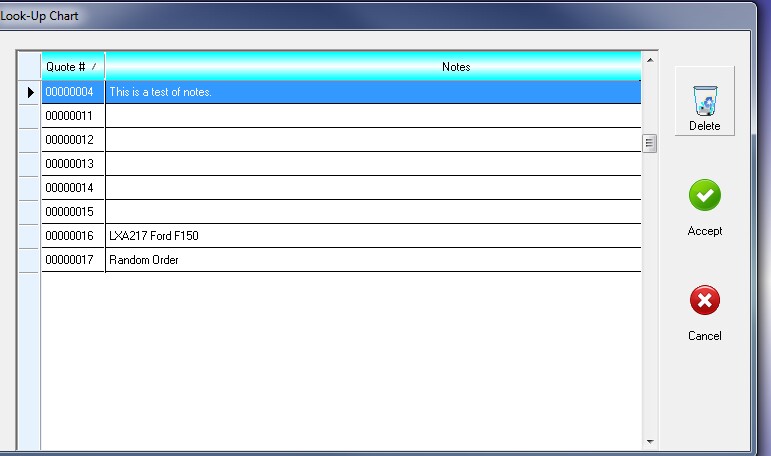
When creating a new quote, be sure to give it a name that will be significant when you look it up again. The system will automatically assign each quote a unique ID number.
If you wish to delete quotes, just highlight the one you no longer wish to retain and select the Delete icon.
To use a quote you have found, select the Accept button.
Quote Details
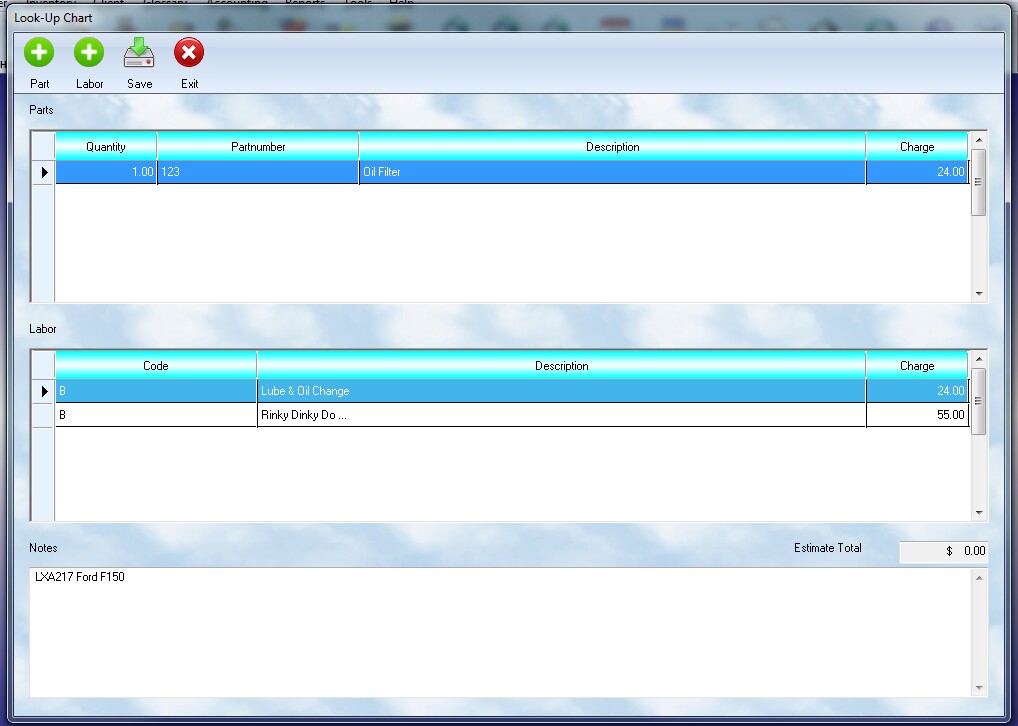
Each Quote has three information sections that can be included: Parts, Labor, and Notes. A quote is simply a reference to these items, and does not include the full detail in its saved data. However, when applying the quoted items to a workorder, the source data is looked up and the full description, costs, and pricing are used.
To add notes, simply click in that section of the main Quote screen, and type what you wish to have retained.
You can click on the icons to add parts and labor ( as described below ). Once you have made additons, be sure to press the Save button to retain the information. The exit button returns you to the program that called the Quote system.
Adding Parts
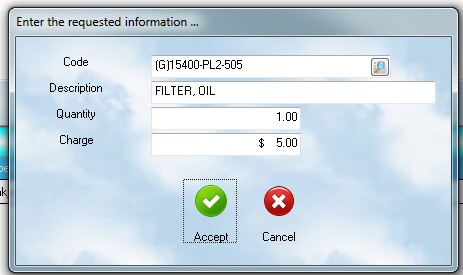
Adding parts is quite simple. You can type in a part number, and description manually. You can also click on the lookup icon in the "code" field and lookup the part in your current inventory listing ( which usually includes non-stocking parts also ). You will need to specify the quantity, and perhaps the charge if the lookup doesn't provide it. Click Accept when you have selected the part and it will be added to the list.
Adding Labor
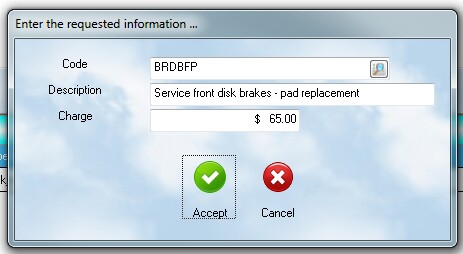
Adding labor is similar to parts. You can enter a glossary code directly, or you can use the lookup to find the correct labor description. The quote system does not do "blank lines". It requires entries to be in the glossary system. In the quote it only retains the short description. The full description is found in the full glossary entry and will be applied when it is used on a workorder.
The quotation system was a heavily requested feature and can save you time. It will also impress your clients that you can provide a fast, efficient, estimate for their inquiry. The time you spend with this tool is eliminated when you write a workorder, which can be a very powerful savings.