The lowest section of the A/R edit window displays a listing of accounts. You may browse up and down in this window, looking for the desired account. Information will be displayed in the remainder of the window which is specific to the highlighted record in the account browser.
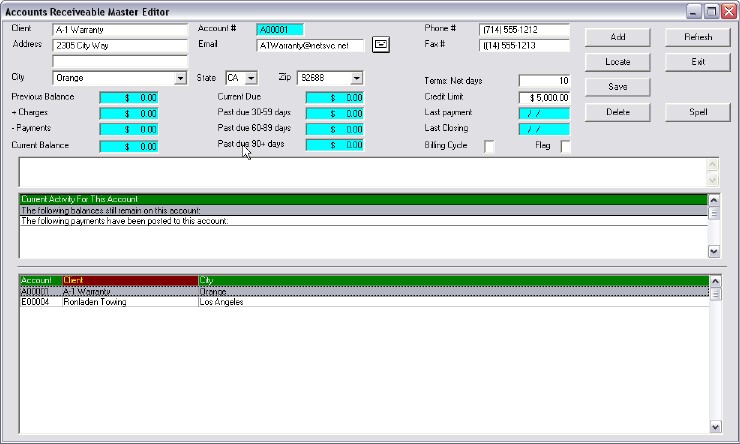
Add
To set up a new account, select the ![]() button. If this is a new account, the system will allow you to search the service client file, and obtain the information (name, address, and phone numbers) and insert them on the screen for verification. If it is not a service client, you will be provided a blank screen to fill in the customer information.
button. If this is a new account, the system will allow you to search the service client file, and obtain the information (name, address, and phone numbers) and insert them on the screen for verification. If it is not a service client, you will be provided a blank screen to fill in the customer information.
Search
The ![]() option will allow you to rearrange the order in which the receivable accounts are displayed, and you can also enter the first few letters/numbers that will move you to the approximate location in the list where the client is located. You can then browse up and down the list using the normal controls.
option will allow you to rearrange the order in which the receivable accounts are displayed, and you can also enter the first few letters/numbers that will move you to the approximate location in the list where the client is located. You can then browse up and down the list using the normal controls.
Delete
By selecting the ![]() button, you can remove the account which is highlighted in the account browser.
button, you can remove the account which is highlighted in the account browser.
Deleting is not an advantage since each account record takes up very little space. Although you do have the option, it is suggested that the accounts be retained for reports, and checking of transaction history at some later / distant date.
Refresh
The accounting system tracks all of the following data as each transaction occurs. However, if something occurs that makes you believe that the values are incurrect, selecting the Refresh button will cause the system to automatically recalculate all of the totals, and modify the screen display if desired.
Client
This space is provided for the name, or company, of the client. When using individual names, the system will enter them last name first. You will want to continue this practice when adding non-service customers.
Please note the spacing that the system inserts between a last name and a first name. Please be sure to maintain this spacing when editing entries. This will insure that the values are kept in the proper order.
Account
Every client who has a receivables account is assigned a number. It is their service account number, preceded by the letter E. If an account is established for a client who does not have a service account, their number is provided by the A/R system, and is preceeded by an A.
Address
The address and phone number information is to be provided in the appropriate fields. This will automatically be brought forward when a service client has a new account started. Furthermore, modifications to this field will also make the changes on the service client's main record. Changes made when the client comes in for service will also be used to automatically update this record.
Previous Balance
The previous balance is the amount that was due when the client was last sent a statement, and a period closing was performed.
Charges
The charges shown here are those which have been applied since the previous balance was calculated.
Payments
Any payments entered since the last closing will be totaled and displayed here.
Current Balance
This is the amount that the client currently owes. See the current activity for a display of all transactions that are used to calculate the current balance.
Current due and aging
The aging analysis shows the status of all invoices with pending balances. The amounts are calculated based on the date at which the invoice was processed in relation to the current date. If there are any doubts about the actual amounts, selecting the Refresh button will recalculate the amounts.
Terms
The Net Days field enables the account manager to specify when bills must be paid. Whenever invoices exceed that amount of time, they are considered delinquent, and are tracked accordingly when viewing late payments. An invoice, using the hot accounts system, will be flagged if it is even one day past the number specified in this field.
Credit limit
The Credit Limit is active in The Accountant, and will interface with The Executive to prevent excess charges from being posted to the account without proper authorization. A logging system will automatically note whoever overrides the limit.
Last payment / Last closing
The system will update these date fields each time a payment is posted or the system performs a period closing.
Cycle
Receivable accounts should be processed in batches. It is often possible to divide the work by natural means, ie. those accounts that are processed after the 1st week of the month might be 1, those after the second week are 2, etc. Some may be Monthly, or Weekly, or Special.
These codes are the Billing Cycle, and The Accountant will handle up to 36 cycles (one for each letter and number). These billing cycles are used for statements and closing a period. Even if all bills are processed on the same day, multiple accounts are recommended. Logistically, it is easier to handle processing smaller groups.
Flag
The system also has a Flag field. If the account is active, the flag should be Open. If it is Closed, it should be noted. Finally, accounts that are marked Hold will prevent any sales or services for the customer. This can be a very effective tool in debt collection.
Notes
Notes may be very vital for an account. The system maintains a note pad for each account. When using the Hot Accounts option, notes will be made to reflect collection conversations with clients. There may be other reasons to use this notepad, ie. special terms and conditions for the referenced client. This notepad does not interact with the one used in the client's service account record. This one is strictly for accounting data, and is not accessible elsewhere in the system.
Current activity
Although the system originally displays the balances as of the last statement, it is often vital to know the current activity. Mr. Sams may have owed $1,400 three weeks ago, but that may not be his current balance.
The current activity is displayed in the box in the middle of the window in a scrollable listing of all current activity. Each line details the date, charge amount, payment amount, and reference information. The list may be far longer than the size of the window. The arrow keys will move the highlight bar, and scroll the listings, either up or down.