When you want to permit clients to pay an invoice at a later date, it is important to track that obligation until it is completed. This is handled through the Receipts ( Accounts Receivable ) department.
Before you can process any bills, you must establish the account. You do this in the Receipt - Edit option of the menu system. When you press the ![]() button, the following prompt will appear.
button, the following prompt will appear.
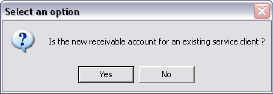
If you are creating an account for an individual, or company, whose vehicle you have serviced, or to whom you are selling parts, then they already exist in your client database. Answer Yes to the prompt. If you are creating an account for a non-service client, then select No, ( ie. a warranty claim company ). For the existing client, you will then browse the list of all service customers, and you simply select the proper account. Your A/R account will then be setup automatically. This account will have the letter E plus the clients existing customer number as their A/R #. The number must be correct or records will not properly transfer from workorders to A/R. Non-service customers will have an account number starting with A. You will put their number in the "Alternate Billing" field on a workorder if the balance is to be applied to their account.
You will now see the following screen, but you must add the Billing Cycle and Flag codes. Complete information on the fields of this screen will be found in the reference section titled Editing A/R Accounts.
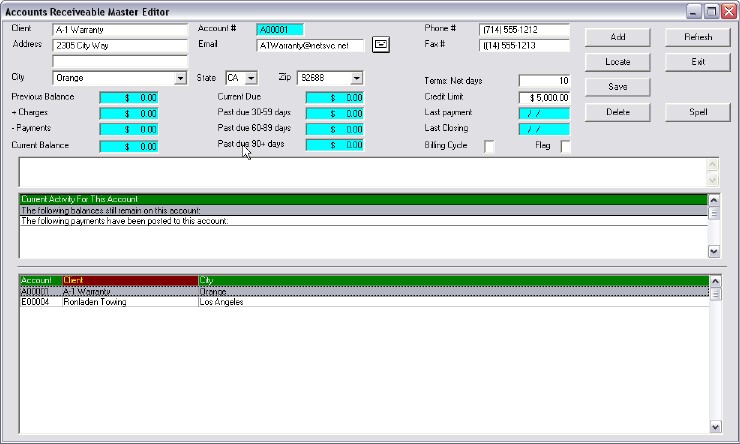
Very Helpful Hint !!! If you close a workorder with a balance due, but have not setup an account for the client in Receipts, simply create the account, and when complete, press the Refresh button. The posted balance will automatically be picked up and processed in the totals.