Once an Estimate has been accepted, it can be converted to an Invoice. This process should be done prior to working on the service unit, because it enables the operator to print a detailed Technician's Worksheet.
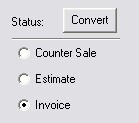
To begin the process, select the General tab on the Workorder Development menu. Once the information window is displayed, select the ![]() button. The system will first display any parts listed on the workorder. To transfer parts, highlight the desired item, and press the Enter key, or double click the left mouse button. The status, which is displayed on the left column of the list, will change from E to I. All items marked I will be added to the invoice. When all parts have been marked, select the
button. The system will first display any parts listed on the workorder. To transfer parts, highlight the desired item, and press the Enter key, or double click the left mouse button. The status, which is displayed on the left column of the list, will change from E to I. All items marked I will be added to the invoice. When all parts have been marked, select the ![]() button, and the work will be processed. At this time, all parts will be physically removed from inventory stock, and the totals adjusted.
button, and the work will be processed. At this time, all parts will be physically removed from inventory stock, and the totals adjusted.
The system will then display labor. Using the same highlight plus Enter / Double Click process, marking each labor description to be converted. Selecting the ![]() button key will begin the processing.
button key will begin the processing.

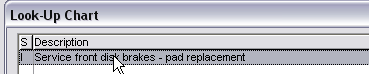 Note the S ( Status ) field after the entry has been clicked !
Note the S ( Status ) field after the entry has been clicked !
When parts and labor are specified on the estimate, they would normally be converted. In some cases, an exact labor description will be put on the workorder, with an Estimate price that includes parts, although they were not specified. When the conversion takes place, however, the system will use the actual labor price that was saved when the entry was placed on the workorder originally.
When diagnostic statements are used on an estimate, they should probably not be converted.
So you forgot to convert some items !
If you go through the process of conversion and skip some items, or accidently press the ![]() button before marking the items to be transferred, you can still move the other entries. Simply return to the Header screen, and select the Convert button again. Only those items not already transferred will be displayed. Process them just like you did the items on the first round. You can do this routine repeatedly if you are moving items from Estimate to Invoice status in stages ( ie. a restoration project ).
button before marking the items to be transferred, you can still move the other entries. Simply return to the Header screen, and select the Convert button again. Only those items not already transferred will be displayed. Process them just like you did the items on the first round. You can do this routine repeatedly if you are moving items from Estimate to Invoice status in stages ( ie. a restoration project ).