There are two ways to pay your bills, individual account (Posting Disbursements Transactions ), and by cycle processing ( Writing Checks For Accounts Payable
) .
Single Account Processing
The first method is used when writing an individual check, ie. at the time of a delivery, for immediate payment of a charge. This is accomplished in the same manner as posting a charge. Select the Payments - Post menu option and then select the vendor when prompted. You will then see the following screen.
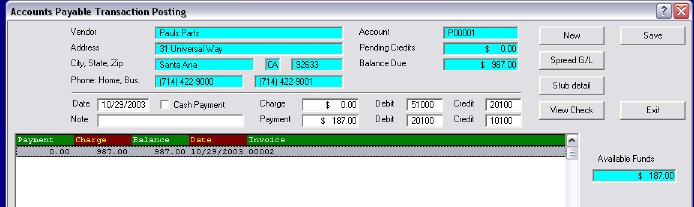
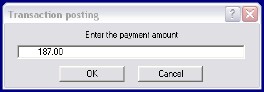 Enter the total amount of the payment you wish to make and any notes. Then double click on the invoice(s) you wish to apply the payments toward, and the following will be displayed.
Enter the total amount of the payment you wish to make and any notes. Then double click on the invoice(s) you wish to apply the payments toward, and the following will be displayed.
For each invoice, make sure you are applying only the desired payment amount.
Once you complete this process, you will want to press the {button Stub Detail, } button and enter any descriptive information you want printed on the check page. The standard format prints the check at the top 1/3 of the page, and two detail stubs in the middle and lower 1/3 sections.
You can preview the completed check by selecting the {button View Check, } button. This provides an onscreen view of the essential check detail.
When you press the {button Save, } button you will be asked if you wish to print the check now. Answer {button Yes, } and your check will be ready to be presented. All accounting takes place at this time.
There are several key points to remember if using this method:
•{bmc DO-IT.BMP}You must know the exact amount of the check to be written when you begin this operation
•{bmc DO-IT.BMP}This option only handles one account at a time, which you must select.
•{bmc DO-IT.BMP}The accounting data is applied immediately.
•{bmc DO-IT.BMP}You may pay by cash rather than check. Simply check off the box next to Cash Payment, and the system will deduct the amount from the cash drawer receipts today.
Multiple Account Processing
When you created accounts, you were asked for a Billing Cycle. As detailed in the reference section, you may use any single character codes you wish, but you will want to have them match a useful pattern ( ie. 1 for first week of the month, 2 for second, etc. ). When you first select the Payments - Write Checks menu option, you will be asked for the payment cycle:
{bmc EMS58.bmp}
The system will then select all accounts that match the specified cycle code and will display them one at a time. The first account will be displayed.
{bmc EMS59.bmp}
{bml EMS60.bmp}The procedure here is rather simple. Double click on each invoice you wish to pay. The system will ask for the amount to be paid, defaulting to the total due. You may modify this value if you wish.
Once you press the {button OK, } button, the amount will be applied to that item, and the balance recalculated. Do this with each line item you wish to pay with the check. In the lower right corner you will see a Total Payment value that will be the sum of all items you have decided to pay. If the total amount is too large, you may click on any items and reset the value to be paid.
{bmr EMS61.bmp}Once this is complete, you may use {button View Check, } to see the total amount to be paid.
{bmr EMS62.bmp}You may also use the {button Stub Detail, } button to view, and edit, the information to be printed on the remainder of the check sheet.
When you press the {button Process, } button, you will first be asked to select a bank account for this check, and then to accept the provided check number, or you can enter a different value ( ie. for a handwritten check ). Finally you will be asked if you wish to print the check.
Once this process is complete, the system will present the payment screen for the next account in the cycle with a balance, and you can proceed to prepare its payment. You will continue these until all accounts are processed.'
Although it is possible to write checks under the bank account, that is not the preferred method. For the most accurate results, always write your checks in the Payments section.