Credit cards are processed in the Workorder Payment Posting screen. You will access this from the main workorder list, or from the Totals screen in the actual workorder.
To log a credit card payment, press the ![]() button on the menu. You will then be asked if you wish to process a credit card. You will answer Yes. Then you will be asked if the card is present.
button on the menu. You will then be asked if you wish to process a credit card. You will answer Yes. Then you will be asked if the card is present.
Credit Card Present
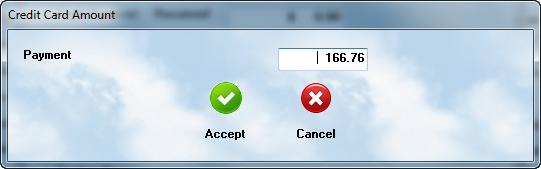
If the card is present, you will be asked to enter ( confirm ) the amount of the charge to be placed on this charge. If you plan to split the payments, change the amount to reflect what is to be applied on this card only. In most cases, the amount shown ( the balance still remaining ) will be appropriate and you simply Accept the transaction.
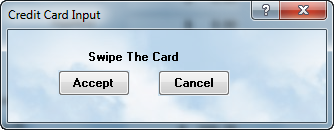
Next you will be asked to swipe the card. Be sure to pull it smoothly through the swipe box. When that is complete, click on the Accept button.
The system will now apply ( if accepted ), the charge to the payment total.
If you are using multiple cards, the credit card amount will display the total after each payment is applied.
Card Not Present
Sometimes the client will give you a card over the phone ( as in cases where they want to pick up the vehicle after hours ). When you answer No at the "Is The Card Present ?" prompt, you will see the following screen:
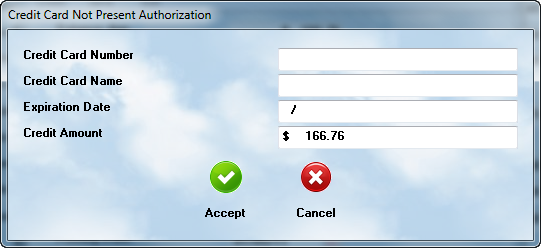
Fill in the correct information in each field, and then press Accept. If the charge is authorized, it will reflect on the totals Credit Card field.
Declined Cards
The system will notify you when a card is declined, and will not place the payment on the workorder. You can still try another card.
Signatures
The system will print the credit card information on the final Invoice. There is a place for the client to sign an authorization for the charge.