The MasterLink Message Center ( MMC ) allows a shop to electronically communicate with the users. Each employee should have an individual account. You can add them under Tools - Lists - Messenger on the main menu.
![]() Employees can quickly press the MMC button on the toolbar to see if there are new messages for them, or to write messages to other employees. This is particularly helpful when a client leaves a phone message or drops by when an individual is off site.
Employees can quickly press the MMC button on the toolbar to see if there are new messages for them, or to write messages to other employees. This is particularly helpful when a client leaves a phone message or drops by when an individual is off site.
Primary Screen
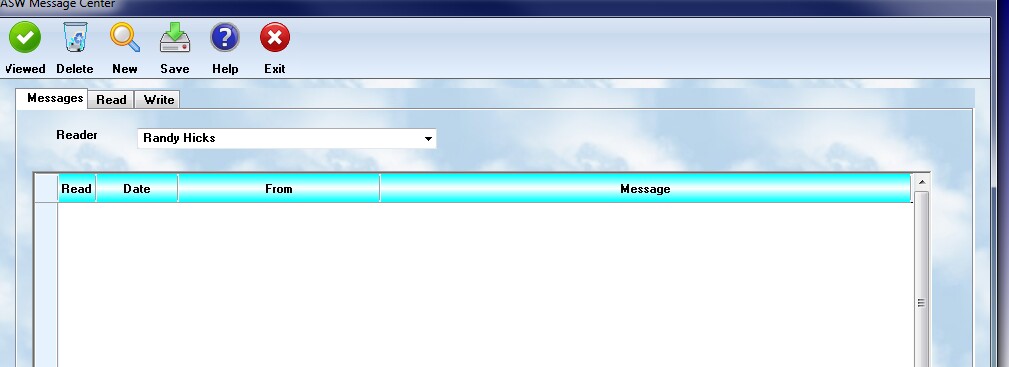
The initial screen will provide the options, and show a list of available messages. The user will select their name from the reader list, and the messages just for them will be displayed. They can highlight any message and click on the Read tab to see the detail.
The Read Screen
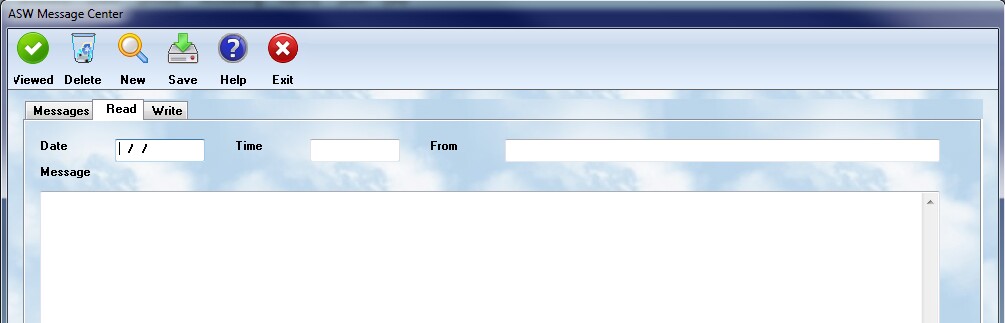
The Read tab will display the message, and the date/time it was written. It will also show who the message is from. When you finish reading it, click the Viewed button.
Switch back to the messages tab, and select the Delete button to remove a highlighted message from the list.
The Write Screen
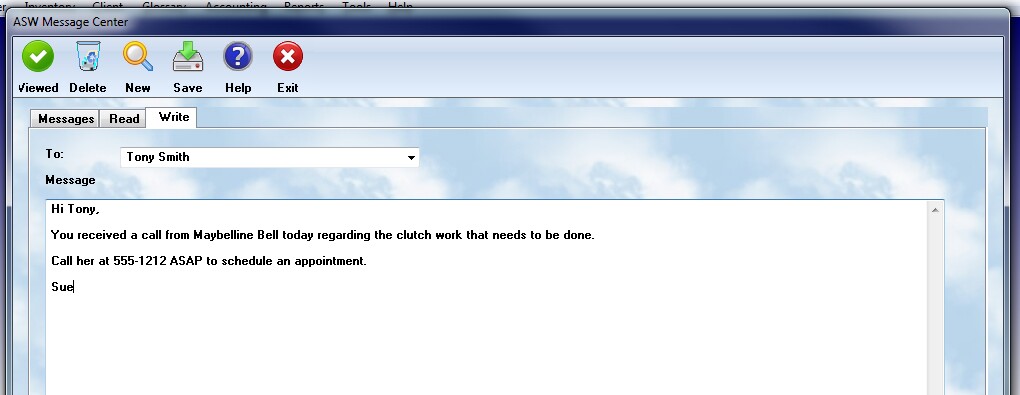
When you select this screen, you will be able to create a message.
•First, be sure you are the "Reader" listed on the Messages tab. That will automatically make you the sender on this message.
•Second, click the New button to create a New message
•Select who you wish to send the message to, and then click on the text box and enter the information you wish to communicate.
•Finally, hit the Save button
This will create a new message in the system.