The information necessary to track this specific service is included in the Header section. The workorder header information includes the service mileage, dates, service advisor, hat, and miscellaneous notes. These pieces of information are all entered using the Status option of the development menu.
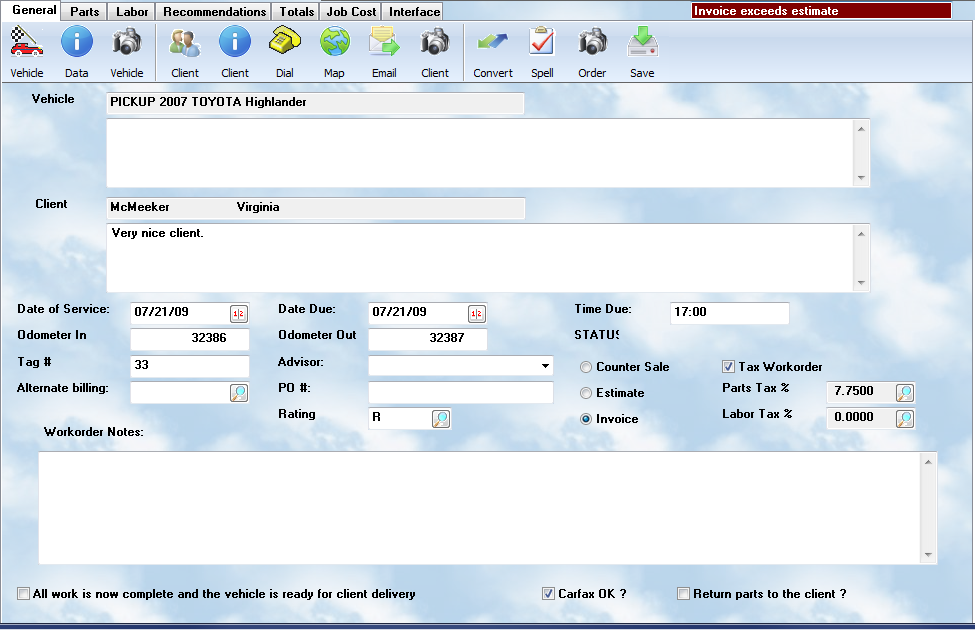
Edit Vehicle
Use this button to directly access the vehicle record. You can edit the data and save it, or select a different vehicle for this workorder, or select one originally if none has been provided. The vehicle button automatically links in the proper client record. The View Data button will display the current record for the assigned vehicle in a popup window.
Edit Client
Use this button to edit, or assign, client information to this workorder. Use the Numbers button for a quick popup of the client's phone numbers.
Date of Service
The Auto Shop Writer inserts the date of service when the workorder is begun, and will ultimately substitute the new date when the workorder is completed. This is most appropriate for services which last a long period of time, such as vehicle renovations.
Odometer
The operator should enter a current odometer reading because most states require this information on the final invoice, and because the information is used for projecting needed services. On many serviced vehicles, this might be known as a clock, or meter.
Vehicle Tag
The vehicle tag is an ID number assigned by the service center, and may be on a cardboard tag, or a "bonnet" placed on the vehicle when it is acquired for service.
Alternate
If you wish to bill this to an alternate individual/company who is already listed in your Accounts Receivable, press the button and select the appropriate person. The account number will be stored here, and upon closing, the charge will be applied to that account instead of the named owner. This is especially helpful for warranty claims billed to a 3rd party, or multiple locations of a company ( listed as separate clients ) all billed to one central processing office.
Delivery Date/Time
If the date and time of expected delivery are entered, the system will also be able to monitor this in relation to the current date and time, and flag workorders nearing their expected
delivery time.
Service Advisor
The name of the person acting as the service advisor, or the individual who accepted the vehicle for service, should be entered in this space.
PO Number
Often work is submitted with a Purchase Order. Enter the number in the field provided.
Rating/Source
The rating or source code is derived from the client. However, you may wish to provide a one time change for this workorder. You may select the code from the lookup list if that is appropriate.
Return parts
If used parts are to be returned to the client, the notation should be made in the proper field. It is generally a good idea to hold all parts until after the vehicle has been claimed, unless the owner specifically states they are not wanted. This alleviates any potential for conflict later. Some clients may need the parts for insurance claims.
Tax
By default the Tax ? box will be checked if you charge tax for your service and the client pays tax. If this invoice is to be exempted, you can uncheck the box. Remember to select the Save button
Carfax ?
If you use the Carfax VIN Decoder database, then this will be normally checked. If you have a reason to not send this workorder information to Carfax, you may uncheck the box.
Status
The status field is used to change from an Estimate to an Invoice. If the system was set for the workorder to be an Estimate, and it is time to transfer the data entered to the final invoice, simply change the status fiedl from E to I. The system will then display all of the parts to be marked off, and then the labor.
Convert
•You may point to the items to be transfered, and double click the left mouse button. The system will then move them to the invoice as desired.
•You can transfer some parts at this time, and return at a later time to transfer more. In that case, since the status already says I, enter a T in the status field to initiate an additional transfer.
•The same procedure is used to convert labor items from an estimate to an invoice. They will be displayed after the parts are shown.
The work is complete
This checkbox should be clicked by the technician when all work has been finished on the vehicle, even if the payment has not been posted. This alerts anyone using the system that the vehicle is now ready for pickup.
Special Notes To The TechnicianWhen the client brings in the vehicle, there are often comments made about concerns or special handling tips. These should be entered into the workorder notes. These notes will then be printed on the technician's worksheet. Included in this may be special alarm codes, special service notes (wash car before delivery), or performance notes.