Totals are updated with every entry added, or modified, during workorder development. They can always be viewed by selecting the Totals tab.
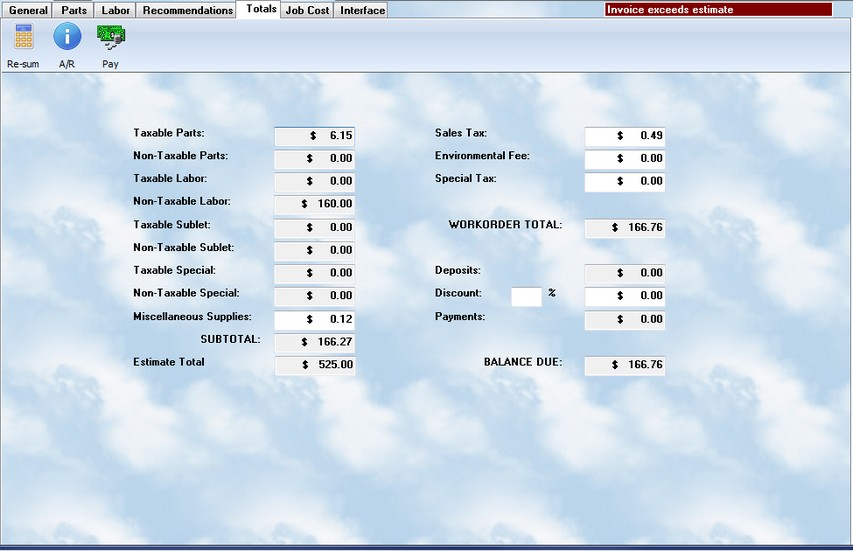
Before printing a workorder, or posting a payment, you should select the {button Re-Calculate, } button. This will automatically re-sum all entries to be sure they are accurate. You may modify the values in the white fields. By adding a number to the Discount % field, the system will automatically calculate the dollar value to be applied.
The discount option is provided at the request of our clients, but we do not recommend using it ! We suggest using discounted pricing levels instead. A global discount will be confusing when looking at profitability, and also requires a manual adjustment of the Sales Tax because the system does not know how much to apply to a taxable item discount versus non-taxable.
You may check available credit for this client by simply pressing the![]() button. The popup screen will indicate how much credit is available if there is an active account, and will alert you if there is not.
button. The popup screen will indicate how much credit is available if there is an active account, and will alert you if there is not.
When you press the ![]() button, you will get the following entry screen:
button, you will get the following entry screen:
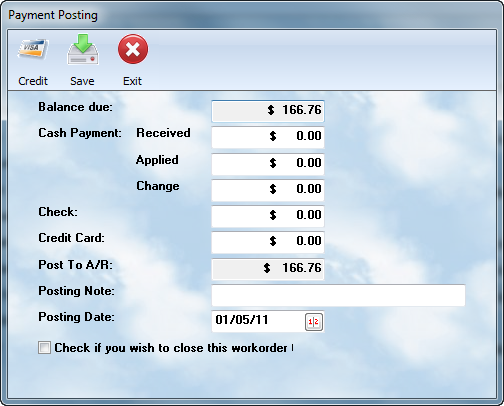
Specific information on this screen is found in the Payment Posting reference section. The following are important issues to remember.
•If you enter an amount for Cash Received, the system will prompt for the amount to be applied. Enter past that field and it will show you the change to be returned.
•Any balance not paid by cash, check, or credit card will be shown in Post To A/R. This will be posted to a record in the A/R Transaction file, even if an account does not exist. However, if an account is then established for this client, the record will be immediately applied.
•The Posting Date may be changed to reflect the actual date the funds were received.
•All completed workorders should be checked for closing today even if the actual closing will be done later. This allows a checkmark to show on the listing of workorders on the main screen.
If you check off the box indicating the workorder is complete, the totals will be used in the Daily Closing report for the Posting Date you have set. If you are not ready to close the workorder, then DO NOT check this box.