Using the Clock
The Time Clock enables employees to punch in, and out, just like a normal mechanical device in the shop. You use the Time Clock by selecting the clock Icon from the toolbar.
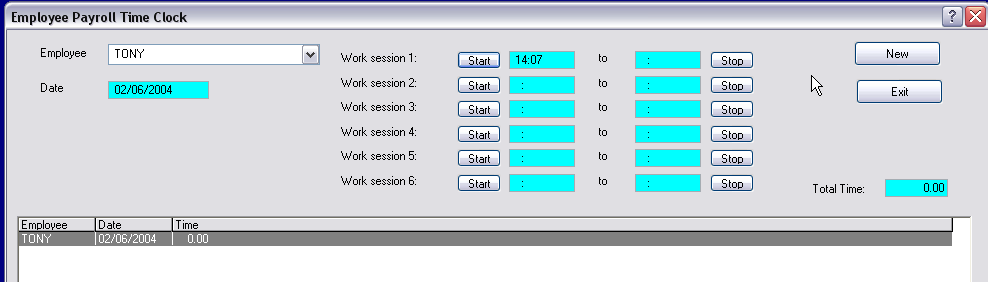
An employee can start the day by selecting the ![]() button. When the record activates, they need to select their name from the Employee list using the down arrow. Then they press the
button. When the record activates, they need to select their name from the Employee list using the down arrow. Then they press the ![]() and the clock will begin timing their work. When they take a break, they clock out by pressing the timeclock button on the tool bar, selecting their record, and pressing the
and the clock will begin timing their work. When they take a break, they clock out by pressing the timeclock button on the tool bar, selecting their record, and pressing the ![]() button. When the break is completed and they return to work, the press the timeclock button on the main screen and press the start button for the next available session ... signing out when they again break. They do this throughout the day. Each day they must create a new record.
button. When the break is completed and they return to work, the press the timeclock button on the main screen and press the start button for the next available session ... signing out when they again break. They do this throughout the day. Each day they must create a new record.
The Time Card Editor
By selecting the Time Clock option under payroll, the current time cards will be listed in order by employee, and by date order under each individual.
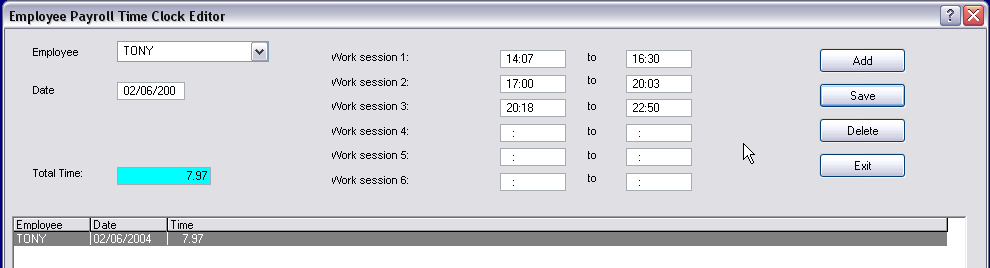
Manual Entries
Time Clock entries can be made manually by selecting the ![]() button. A new card will be displayed and the employee code, date, and times should be entered as prompted.
button. A new card will be displayed and the employee code, date, and times should be entered as prompted.
Editing
Any current timecard on display can be edited. Simply highlight the desired card on the list, then make the changes. Be sure to select the ![]() button to save the changes. The total time for the day will be recalculated automatically.
button to save the changes. The total time for the day will be recalculated automatically.
Report
A time clock detailed report can be printed in the Reports - Payroll section of ASW 8.
Calculations
Time cards are automatically calculated, and closed, when performing Payroll Processing - Gross Pay.