Your ASW 8 system provides connectivity to the internet for file transfers ( FTP ) and emails. You will find directions for using these capabilities in the appropriate subsections of your manual. However, it is imperative that you have your system properly configured for your internet connection. You can email tech support directly, but of greater value is the fact you can send emails with PDF documents attached ( automatically ) to anyone. You have the option whenever you print any document, and View it.
Your ISP
The term ISP is common, and it refers to your Internet Service Provider. Your ISP will provide you with the following information:
Your IP Address
This is the address at which the internet will find your computer. Some ISP's will give you a number ( STATIC ) which you must enter into your internet setup while others assign the number at the time the computer connects ( DYNAMIC ). The second option is actually easier. The number is written in the format 70.128.36.128 and tells other computers where you are so they can communicate.
Your SMTP Server
When you send emails out, they are directed to an SMTP server. You will need the exact address to be used. IF you use an online email system ( rather then a program actually installed on your computer like Outlook ), you may not have an SMTP server available. Please see the configuration notes below.
Your POP3 Server
When emails arrive, they are stored at your POP3 server. Your email program then downloads the files to your machine from that server. You should know the IP address for that server, and also know your username and password.
Configure the computer
Your computer must first be configured to connect to the internet. This will be done by your hardware specialist. You will want to be sure that Microsoft's Outlook Express can work independently on the system. If not, you can be sure you don't have a valid connection for email transfers. Consult the Micorosft guides for installing and configuring the internet connection if you are doing it yourself.
Configure the software
ASW 9 needs to know your email and internet settings for some functions. Others will need to know the outgoing email server ( see above ... Your SMTP Server ) and your return email address. Use the Tools - Email Setup menu option, and then fill in these four entries on the popup window.
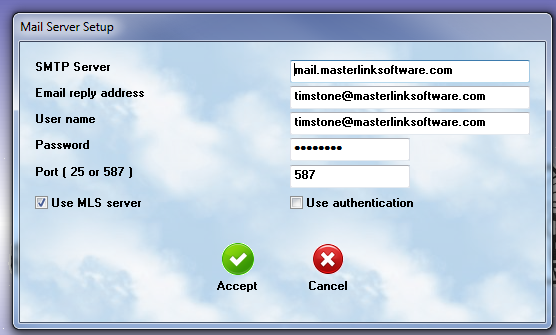
Basic Setup
Your email server address will be provided by your internet service provider. This is the name of the server that handles your outgoing email.
Your email address is the one you supply your clients.
The Port for email is usually 25, but some ISP's now block it for anything other then their server. If you wish to send email out through an address on a remotely hosted server, and Port 25 is blocked, you can try port 587. Some ISP's are very firm on their contract language about using anything except their server.
Authentication
You may not need a Authentication User ID, but if you do, it is provided by your internet service provider.
If you need to use Authentication, you will also need a Password. This was established when you first setup your account for internet email service.
Be sure to click on the box for authentication if it is required.
Use MLS Server
Check this option if you do not have an available SMTP server. The software will automatically configure to use a designated email account on the MasterLink Software server. This option is only available if you are on a DPP agreement. You may need to specify port 587, and be sure it is open in your firewall to the internet. To use the Masterlink Software SMTP server, check the box and press the Accept button.
If you have difficulties ...
If you have problems, please email them to support@masterlinksoftware.com. We will be compiling a list of common problems and solutions relative to email setup.