The Check Editor can be used to reprint a check should your printer become jammed. In addition, you can edit values, or void a check.
When you select this menu choice, the system will display a window with a browse list of all system checks on the lower half, and the details on the upper section.
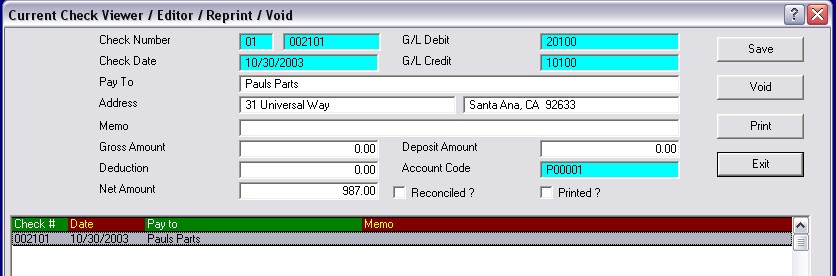
Edit
You may edit a check by changing any of the displayed values, and selecting the ![]() button to process the changes. The titles, and messages displayed on the message bar at the bottom of the window, detail what each field represents.
button to process the changes. The titles, and messages displayed on the message bar at the bottom of the window, detail what each field represents.
It is best to not edit the check number, or to overwrite a significant amount of information.
Void
If the check is to be cancelled, simply highlight the browse item, and when the detail is displayed above, select the {button Void, } button.
You can reprint a check by selecting the ![]() button. The system will reprint the check with all of its original data.
button. The system will reprint the check with all of its original data.
Changing checks can be a complex process. In some cases, changes that are made may require the user to verify that information has been transferred to other areas of the program. For example, if amounts are changed, be sure that the change reflects in Accounts Payable, Payroll, and the General Ledger. Whenever possible, the system will automatically transfer this data. However, experience has shown that sometimes subtle changes have been made which might not trigger the automatic adjustment process.