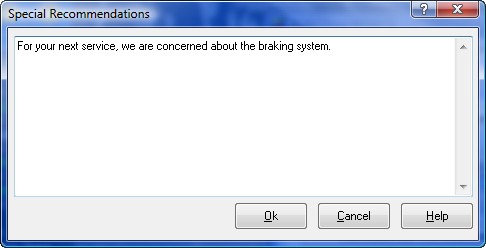What is CustomerLink
CustomerLink provides repair shops with customer follow up services. Using information provided by the shop from the Auto Shop Writer 8, CustomerLink will communicate with your clients with thank you notes, reminders, and surveys. These results are communicated back to you in an analysis format that is meaningful, and allows you to fine tune your customer relations.
Installing the Interface
There is actually no special "installation" of software ... CustomerLink is fully enabled in ASW 9. However, your account representative will provide you with information that you must enter into the system to start using it. From the Datamanager menu, select Programs - CustomerLink. Your screen displays a number of fields that require information as follows:
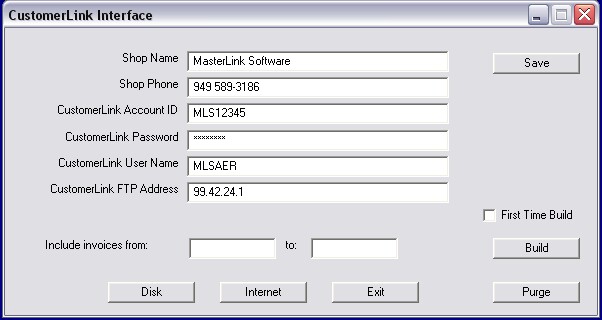
•Shop Name - Enter the name of your business
•Shop Phone - Enter the phone number you use for client calls
•CustomerLink Accunt ID - Your account ID assigned by your representative
•CustomerLink Password - Your account password assigned by your representative
•CustomerLink Username - Your Internet username assigned by your representative
•CustomerLink FTP - The FTP address you will use to send data via the internet
Your First Batch
Information is gathered automatically by ASW 8. However, your first batch will be a bit unique. More information is required by CustomerLink in the first submission because it is used to build comparison data. Check the box next to the First Time Build line and the system will assemble the proper information. Then select the Build button and follow any prompts on the screen.
Continuing Batches
Simply select the Build button and the system will create a file with data since your last submission.
Disk or Internet
You will need to transfer information to CustomerLink. You may place a floppy disk in drive A and select the Disk button to move files. You then place the disk in a mailer and ship it to CustomerLink at the address they provide.
It would be much faster, and easier, to have a live internet connection, and press the Internet button. The data would be transferred immediately. This is safer, and faster. The result is a quicker turn around time putting the communications in the hands of your clients.
Contacting CustomerLink
If you have not spoken to a CustomerLink representative, send an email to sales@MasterLinkSoftware.com and we will have a qualified person contact you !
Processing Workorders With CustomerLink
Selecting Data
On the Workorder development screen, selecting the Interface tab will display the buttons for adding specific data to a CustomerLink record. One record is created for each workorder and contains the data you select. The actual record is placed in the pending file for transmission to CustomerLink when you perform the Close Workorder operation.
Use the buttons to activate the popup windows which are used to select the services performed, recommended, and any additional comments.
You can return to a button at any time to add, or modify, selections.
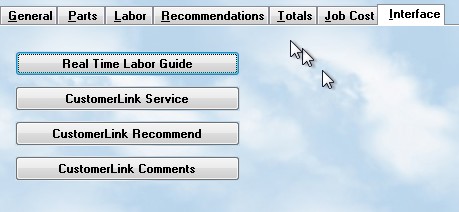
Services and Recommendations
CustomerLink uses fixed codes to indicate the type of service you performed, or are recommending. When you click on the Service or Recommend button, you will see the following screen. You should check off any items that apply. The values will be saved and used when creating the record for transmission when the workorder is actually closed.
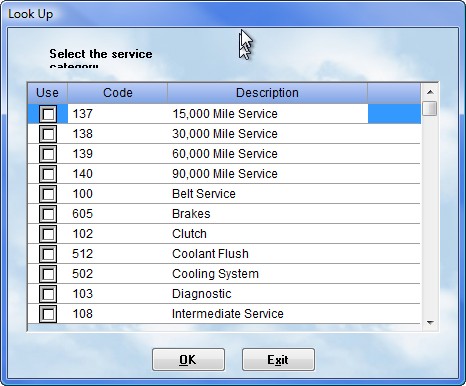
Comments
You can make special comments or recommendations on any workorder. This section will actually personalize the information to your client. Once you select the Comments button, this screen will be displayed. Type in the note you wish to add and select OK. The information will be added to the record sent to CustomerLink after closing the workorder and processing the file ( done periodically as described above ).