When sending cards, or letters, you will need to specify a desired text. From the menu, select Client - Text Editor. This will display a scrollable list which will also be shown at the time a choice must be made in the follow up section of the program..
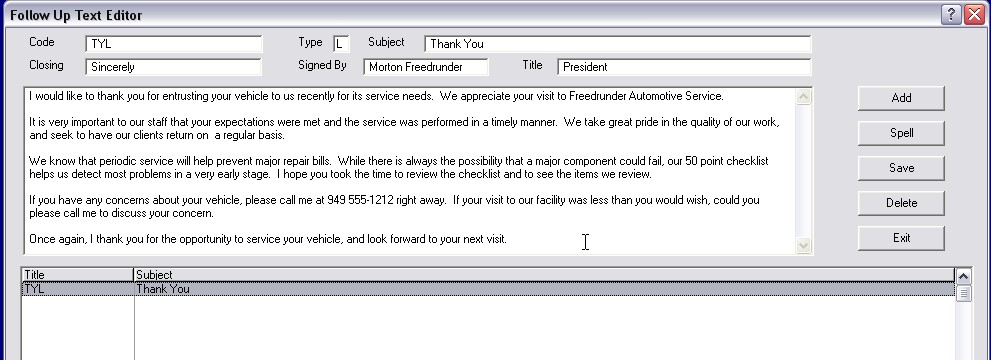
A document is created with the Text Editor, and will be either a card, or letter. Be sure to select the {button Add, } button for a new entry.
Both types of document have a code and subject. The Code is a short set of characters, and numbers, which are used to look-up the text. Enter C for card, or L for letter in the Type field on the text editor window. The Subject is a description of the purpose, or contents, of the text. This should be brief, and very specific to what the text contains.
A letter about 50,000 mile services might have a code GS50K, and the subject might actually define the code, ie. General Service, 50,000 mile. It is usually not necessary to be specific to manufacturer, or unit, on these codes because 'generic' letters can be written to take advantage of the intended message.
Letters contain three additional fields.
•Closing: The closing is the line which precedes your signature, ie. Sincerely, or Regretfully. Use words that convey your intent, without being ancient (ie. Yours Truly is considered outdated).
•Signed by: The signed field is for the author's name, which is usually that of the shop manager.
•Title: Finally, the title field is for the author's position, ie. service manager, owner, lead technician.
The main editing box is for the text of the card or letter. Full text editing features are active to perform this function. Please remember to check spelling in the text. Since your document needs to be created only once, this is not a time consuming task.
When the letter is complete, it will be stored by selecting the ![]() button.
button.